Prestashop 1.6.x: 10 Steps to install theme to Prestashop Cloud Hosting
This tutorial will guide you basic steps to install Prestashop theme to Prestashop Cloud Hosting version 1.6.x
- The very first step is to Log in your Prestashop admin panel
- Hover the mouse to Preferences, choose Themes
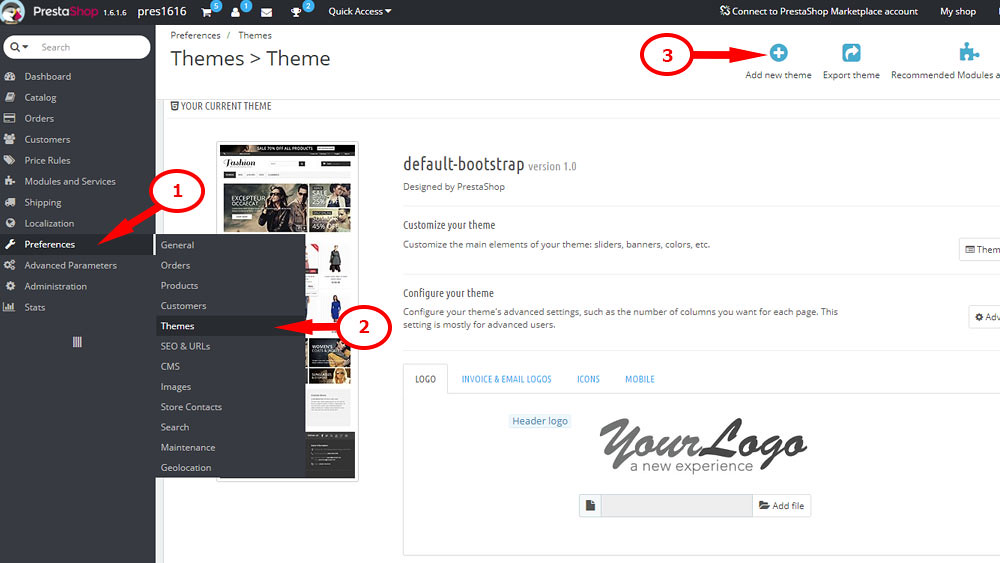
- Click on Add new theme button
- Click Next to enter your Prestashop Addon account information
- If you bought the theme on Prestashop Addon store, your theme will be added automatically. If you bought the theme on TemplateMonster, click Add new theme button again
- Choose a zip file from theme/themeinstallator folder of your template then press Save to confirm uploading. You may need to wait for second till the upload is completed.
The tool for uploading zip files from the computer only appears for Prestashop addons users.
7. When the theme is added successfully to the list of your themes, hover its thumbnail and click Use this theme button
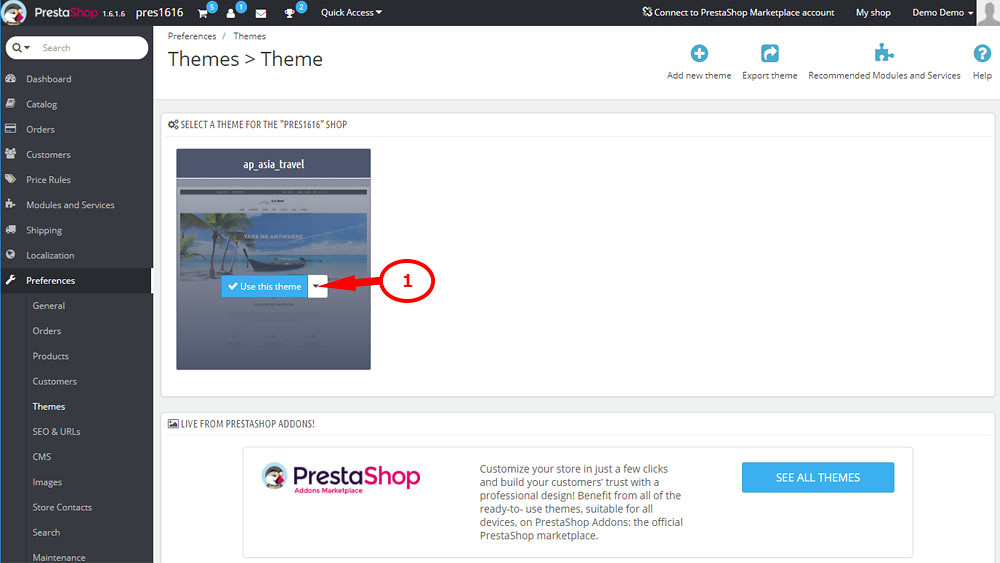
Confirm the modules to install by click on Save button
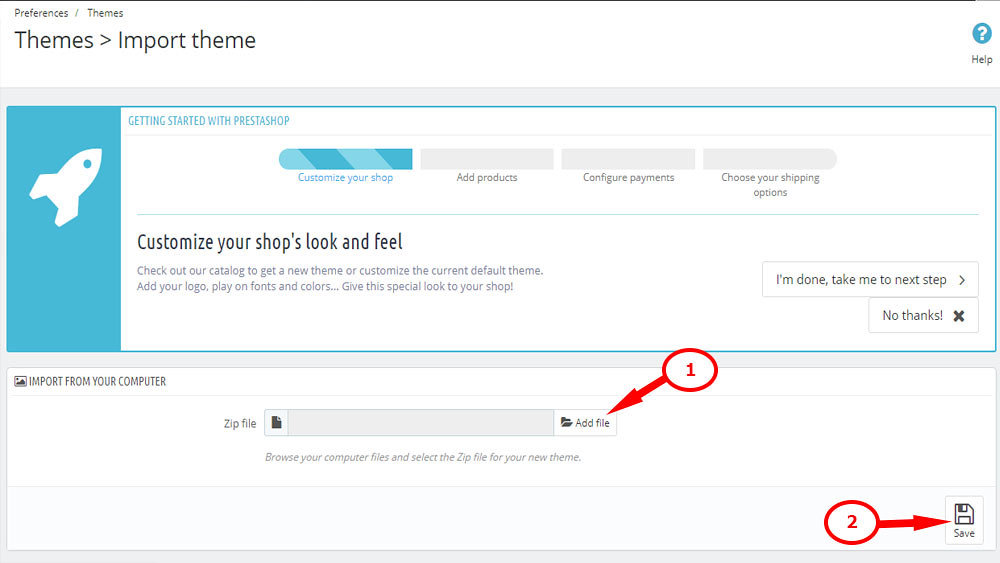
8. If you want to make the theme look the same as the demo, go to Install sample date => Import tab. Drag and drop all file from theme/sample_date folder of your theme and click Continue install button. Wait until data importing completed.
9. Go to Preferences => Images then click Regenerate thumbnails button
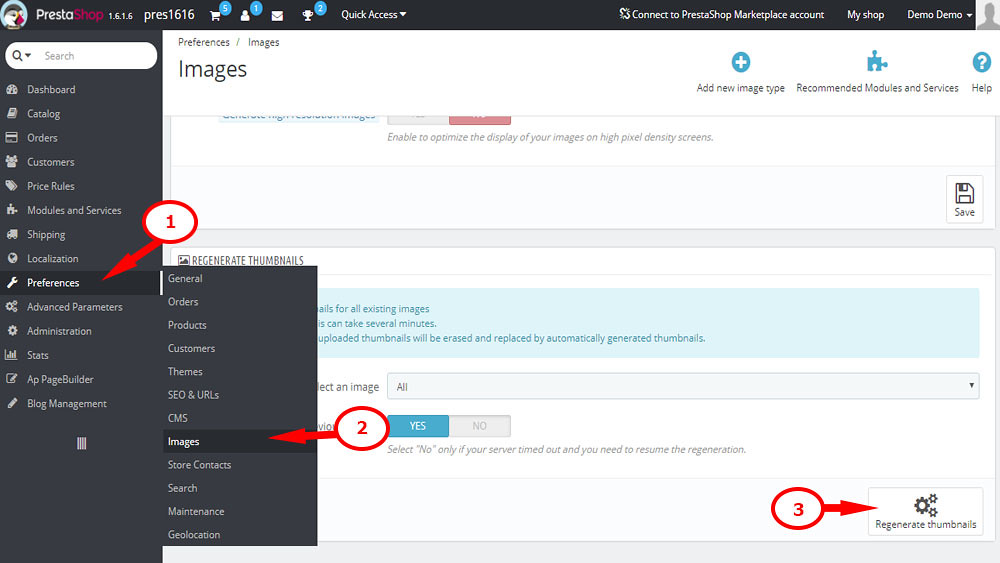
10. Enter your store frontend in the browser and check your store look
Now you know how to install the template to PrestaShop Cloud hosting. Leo Theme wishes you success with your business and Happy New Year 2018.


