
Leo Lady
Leo Lady guide for prestashop 1.7
- Created : 22/4/2018
- Latest update: 22/4/2018
- By : Leotheme
- Email: leotheme@gmail.com
THANK YOU FOR PURCHASING OUR THEME!
Here are some basics on installing, configuring and customizing the Leotheme.
BEFORE WE GOThe theme and the sample data is provided "as is". Customizing code and other design related issues can be done as freelance work on a $50-100 hourly rate only with Paypal and/or Skrill, if our team is available. If you are new to Prestashop, please understand I cannot fix your site for free. Leotheme would love to help everyone but We are really busy. I suggest reading documentation available online regarding using Prestashop, server requirements, etc.
If you like this theme please rate it.
Have a rest of your day
LeothemeTeam
Prestashop Guide
If you are new with prestashop. Please read prestashop guide first:
http://doc.prestashop.com/display/PS16/Getting+Started
Install Quickstart Package
For each package you download from Leotheme, you will have: quickstart package, theme package, PSD. If you buil your shop from scrap, you can download quickstart file.
Steps of how to install QuickStart
- Download quickstart file
- Extract it in your host
- Install it is like prestashop default file
Note : all the steps are described in the video already.
Install Theme
If you have avail shop and install follow guide
Steps of how to install Prestashop theme
- Go to back-office and login, navigate to: Design > Themes & Logo > Add new theme
- In this step, you can install template follow 2 ways:
- Upload, file from your computer: Please find box: Import from your computer > Choose File > Click Next , If you see error when use this way, please use option 2
- Upload file to your folder in your live site via FTP client. Please upload the zip file of template to folder: ROOT/themes/theme.zip, refresh your browser, you will see zip file in dropdown list of box Import from FTP, Select template file and click next
- Next until Finish
Note: Please note that all the steps are described in the video already.
1. Install follow video guide
2. Install follow demo images
- Backend > Preferences > Themes > Add new theme

- You can import themes from your computer

+ If you see this error when the file is too big, you can follow my guide

- Also, you can put themes on the folder themes form FTP

- You can select a theme for the shop

- Select template as default and config show left or right column in each page

5. Create or edit size image and Regenerate thumbnails
Backend > Design > Image Setting
+ Create or edit size image

+ Regenerate thumbnails

Ap Theme Configuration
You can read guide in link (Blog Guide)

I. Backend > Ap PageBuilder > Ap Theme Configuration
-
General setting

-
Pages setting
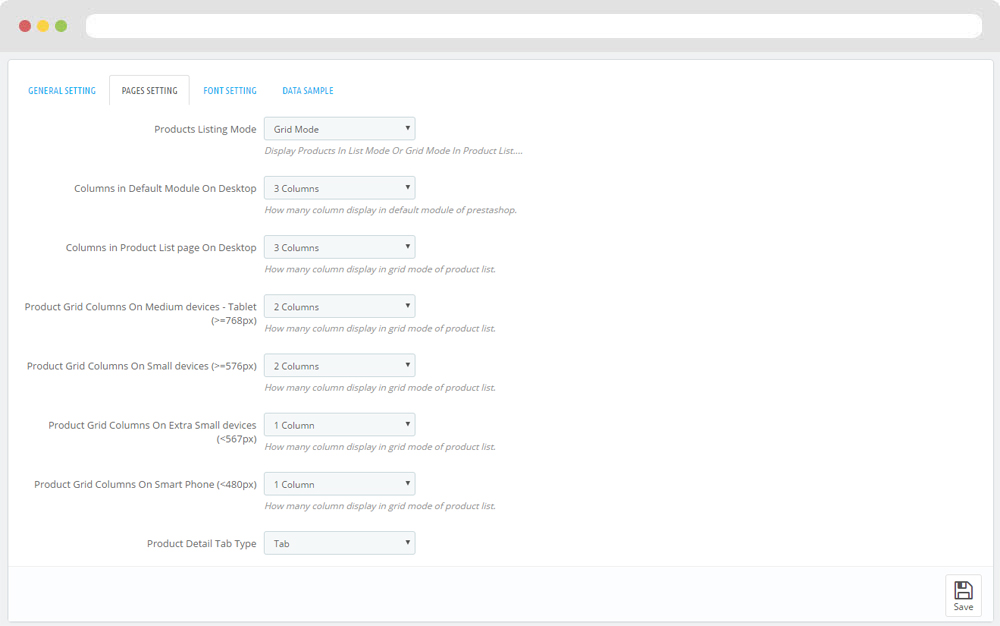
-
Font setting

-
Data sample

II. Backend > Modules > Leo Live Theme Editor
Back end

Front end
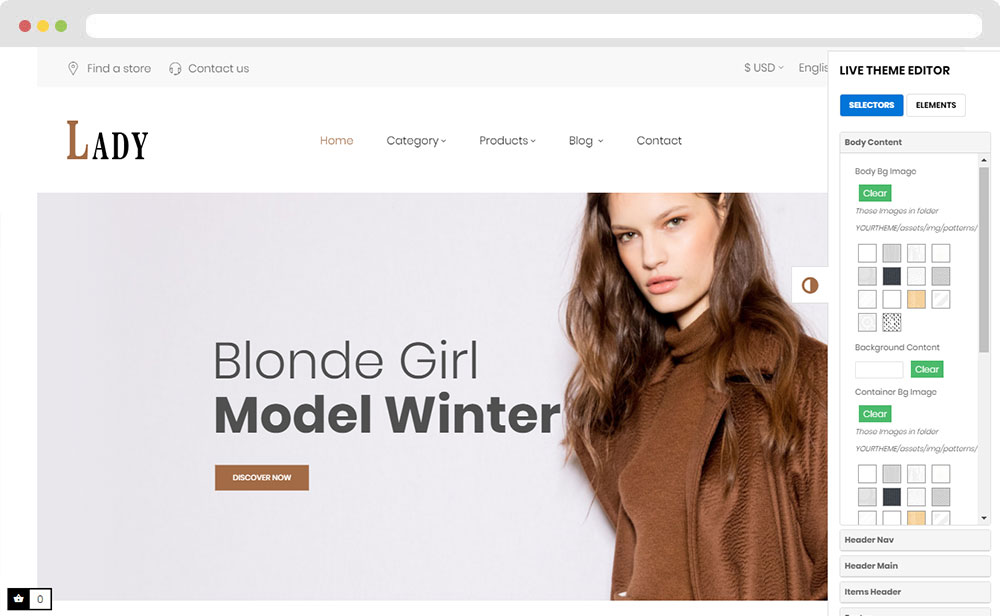
Homepage 1
- Front end

- Back end

2. Display Top
2.1 Widget Generate Code( Config follow link )
HTML code:
<a href="{$urls.base_url}" title="{$shop.name}"> <img class="logo img-fluid" src="{$shop.logo}" alt="{$shop.name}"/> </a>
2.2 Module Leo Megamenu( Config follow link )
2.3 Module Search Bar( Config follow link )
2.4 Module Shopping Cart( Config follow link )
3. Display Home
3.1 Leo SlideShow( Config follow link )
3.2 Widget Image( Config follow link )
HTML code:
<p>Mogul talk. Put it this way, it took me twenty five years to get these plants, twenty five years of blood sweat and tears, and I’m never giving up, I’m just getting started. They don’t want us to win. They don’t want us to win. In life you have to take the trash out, if you have trash in your life, take it out, throw it away, get rid of it, major key. I told you all this before, when you have a swimming pool, do not use chlorine, use salt water.</p> <p>Lorem Khaled Ipsum is a major key to success. You see that bamboo behind me though, you see that bamboo? Ain’t nothin’ like bamboo. Bless up. Bless up. Eliptical talk. We the best. Lion! Give thanks to the most high. They never said winning was easy. Some people can’t handle success, I can. Let me be clear, you have to make it through the jungle to make it to paradise, that’s the key, Lion! We don’t see them, we will never see them. Egg whites, turkey sausage, wheat toast, water. Of course they don’t want us to eat our breakfast, so we are going to enjoy our breakfast.</p>
3.3 Widget Image( Config follow link )
3.4 Widget Video( Config follow link )
3.5 Widget Raw HTML( Config follow link )
HTML code:
<i class="pe-7s-rocket"></i> <h5>#1 Fashion Shop in UK</h5>
3.6 Widget Raw HTML( Config follow link )
HTML code:
<i class="pe-7s-diamond"></i> <h5>Most wanted store in 2018</h5>
3.7 Widget Raw HTML( Config follow link )
HTML code:
<i class="pe-7s-cup"></i><h5>Winning an Award Contest</h5>
3.8 Widget Image( Config follow link )
3.9 Widget Image of Category( Config follow link )
3.10 Widget Image( Config follow link )
3.11 Widget Image( Config follow link )
3.12 Widget Image of Category( Config follow link )
3.13 Widget Image( Config follow link )
3.14 Widget Manufacture Carousel( Config follow link )
Widget And Module
1. Module Currency Selector
Backend > Modules & Service > Installed modules > Currency Selector
You can configure enable/disable module

+ You can edit "ps_currencyselector.tpl" at: \themes\THEME_NAME\modules\ps_currencyselector\ps_currencyselector.tpl
2. Module Language Selector
Backend > Modules & Service > Installed modules > Language Selector
You can configure enable/disable module

+ You can edit "ps_languageselector.tpl" at: \themes\THEME_NAME\modules\ps_languageselector\ps_languageselector.tpl
3. Module Customer Sigin
Backend > Modules & Service > Installed modules > Customer Sigin
You can configure enable/disable module

+ You can edit "ps_customersigin.tpl" at: \themes\THEME_NAME\modules\ps_customersigin\ps_customersigin.tpl
4. Module Shopping Cart
Backend > Modules & Service > Installed modules > Shopping Cart
You can configure enable/disable module

+ You can edit "ps_shoppingcart.tpl" at: \themes\THEME_NAME\modules\ps_shoppingcart\ps_shoppingcart.tpl
5. Widget Generate Code
- Edit widget Generate code

- HTML Generate code
<a href="{$urls.base_url}" title="{$shop.name}"><img class="logo img-fluid" src="{$shop.logo}" alt="{$shop.name}"/></a>
- Change Logo
Backend > Design > Themes & Logo

6. Module Leo Megamenu
- You can read guide in link (Blog Guide)
- Front end

- Configure Leo Megamenu Silebar(Backend > Modules > Leo Megamenu)

+ You can using "Live Edit Tools" To Make Rich Content For Megamenu

7. Module Search Bar
Backend > Modules & Service > Installed modules > Search Bar
You can configure enable/disable module

+ You can edit "ps_searchbar.tpl" at: \themes\THEME_NAME\modules\ps_searchbar\ps_searchbar.tpl
8. Module Email Subscription
Backend > Modules & Service > Installed modules > Email Subcription
You can configure enable/disable module

+ You can edit "ps_emailsubscription.tpl" at: \themes\THEME_NAME\modules\ps_emailsubscription\ps_emailsubscription.tpl
9. Module Social Follow
Backend > Modules & Service > Installed modules > Social Follow
You can configure enable/disable module

+ You can edit "ps_socialfollow.tpl" at: \themes\THEME_NAME\modules\ps_socialfollow\ps_socialfollow.tpl
10. Widget Manufacture Carousel
Edit Widget Manufacture Carousel

11. Module Block Contactinfo
Backend > Modules & Service > Installed modules > Block Contactinfo
You can configure enable/disable module

+ You can edit "ps_contactinfo.tpl" at: \themes\PROJECT_NAME\modules\ps_contactinfo\ps_contactinfo.tpl
12. Widget Instagram
You must enable library Instafeed on: Backend > Ap PageBuilder > Ap Theme Configuration > Load Instafeed Library(Enable)
Edit Instagram

13. Widget Image
- Edit Widget Image

Select change Image

- Edit Description HTML Code
<div class="text-header">Free shipping on all orders.</div>
14. Widget HTML
- Edit Html

- Edit Description HTML Code
<div class="copyright">© 2018 Leo Lady. All rights reserved. Designed by Leotheme</div>
15. Widget Raw HTML
- Edit Raw Html

- Edit Description HTML Code
<div class="text-header">Free shipping on all orders.</div>
16. Widget Block Carousel
Edit Block Carousel

17. Widget Product Carousel
Edit Product Carousel

18. Widget Product List
Edit Product List

19. Module Block Group Top
Backend > Modules & Service > Installed modules > Block Group Top
You can configure enable/disable module
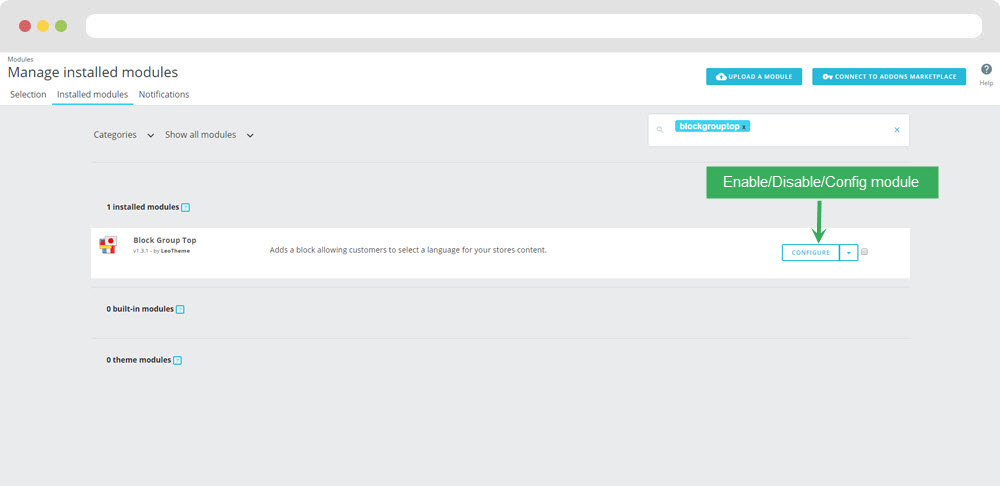
You can configure enable/disable block group top

+ You can edit "blockgrouptop.tpl" at: \themes\THEME_NAME\modules\blockgrouptop\blockgrouptop.tpl
20. Widget Tab
- Edit Widget Tab

- Edit Single Tab

21. Module Leo PartsFilter
Backend > Modules & Service > Installed modules > Leo PartsFilter
- You can read guide in link (Blog Guide)
22. Widget Block Link

23. Leo SlideShow
- Configure Leo Slideshow for your homepage ( Backend > Module > Leo Slideshow )





24. Widget Blog
Edit Blog

25. Widget Google Map
Edit Google Map

26. Module Leo Product Search
Backend > Modules & Service > Installed modules > Leo Product Search
You can configure enable/disable module

27. Widget Countdown
Edit Countdown

28. Widget Image of Category
Edit Image of Category

29. Widget Video
- Edit config widget video

Tool bar
- Front End

- Configure Tool bar(Backend > Modules > Leo Theme Control Panel)

Translations
11. Front-office translations(Backend > Localization > Translations)

11.1. Installed modules translations(Backend > Localization > Translations)

Information
Thank you for reading!
We hope you can create the best website with our themes.
Getting Support
If you are unable to find your answer here in our documentation, please go to our forum and post up a new topic with all the details we need. Please be sure to include your site URL as well or send us an email.
- Forum
- Ticket
- Contact us
- Email: leotheme@gmail.com
- Skype Support: trandinhnghiait
- YouTube
Our support scope
Our support covers configuration, building site as demo, trouble using any features, and bug fixes. We don't provide support for customizations or 3rd party extension.
Our support time
We try our best to monitor the email around the clock, however, this is not always possible due to different time zones. We will try to reply you as fast as we can.
Our working time is 8.00 AM - 5.30 PM, Monday to Friday (GMT+7). So if ask for help in the weekend, you may have to wait a little bit for support and please be patient.