Autozpro
Autozpro guide for prestashop 1.7
- Created : 19/04/2022
- Latest update: 19/04/2022
Prestashop Guide
If you are new with prestashop. Please read prestashop guide first:
http://doc.prestashop.com/display/PS16/Getting+Started
Install Quickstart Package
For each package you download from Autozpro, you will have: quickstart package, theme package, PSD. If you buil your shop from scrap, you can download quickstart file.
Steps of how to install QuickStart
- Download quickstart file
- Extract it in your host
- Install it is like prestashop default file
Note : all the steps are described in the video already.
Install Theme
If you have avail shop and install follow guide
Steps of how to install Prestashop theme
- Go to back-office and login, navigate to: Design > Themes & Logo > Add new theme
- In this step, you can install template follow 2 ways:
- Upload, file from your computer: Please find box: Import from your computer > Choose File > Click Next , If you see error when use this way, please use option 2
- Upload file to your folder in your live site via FTP client. Please upload the zip file of template to folder: ROOT/themes/theme.zip, refresh your browser, you will see zip file in dropdown list of box Import from FTP, Select template file and click next
- Next until Finish
Note: Please note that all the steps are described in the video already.
1. Install follow video guide
2. Install follow demo images
- Backend > Preferences > Themes > Add new theme

- You can import themes from your computer


- Also, you can put themes on the folder themes form FTP

- You can select a theme for the shop

- Select template as default and config show left or right column in each page
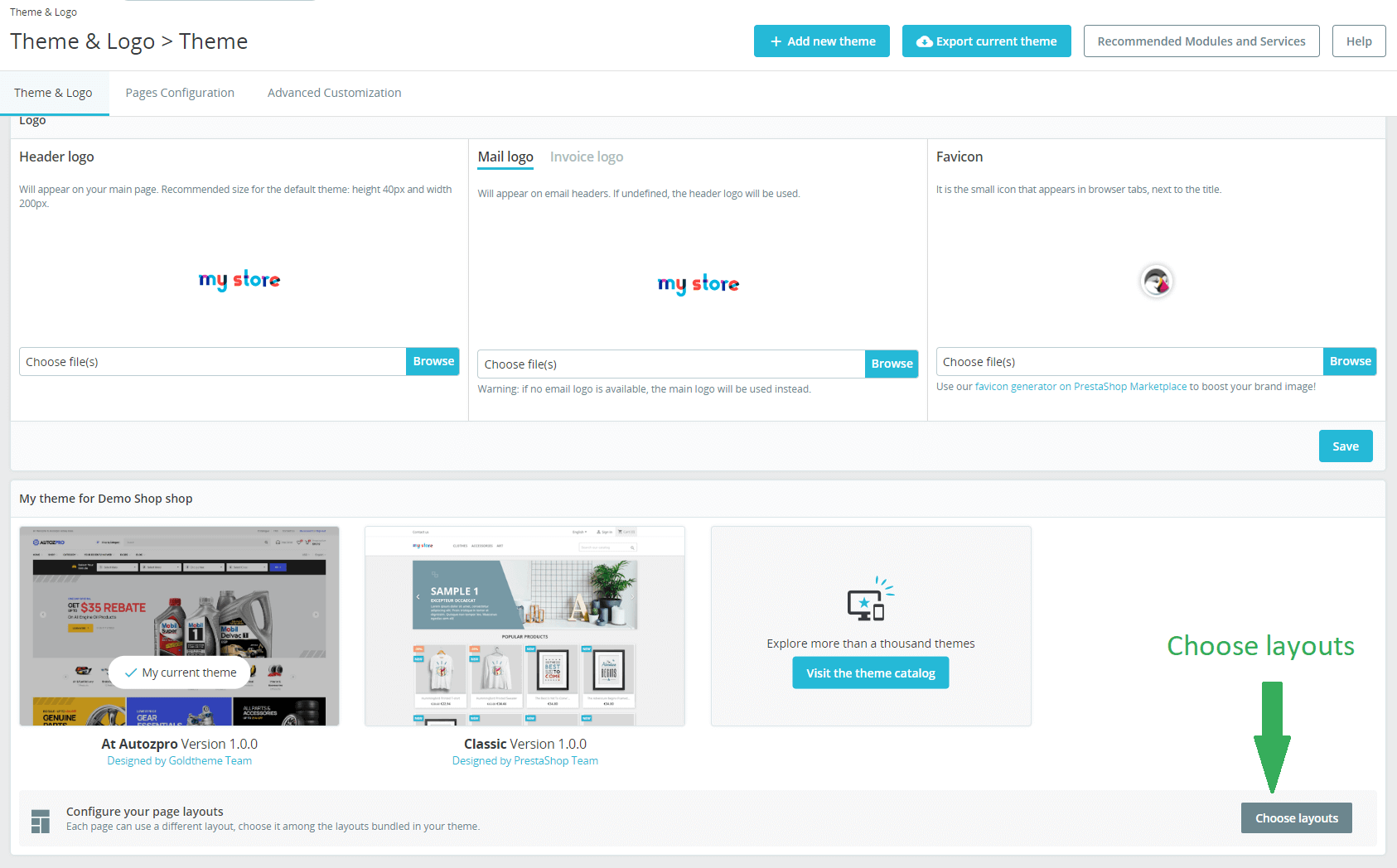
3. Create or edit size image and Regenerate thumbnails
Backend > Design > Image Setting
+ Create or edit size image
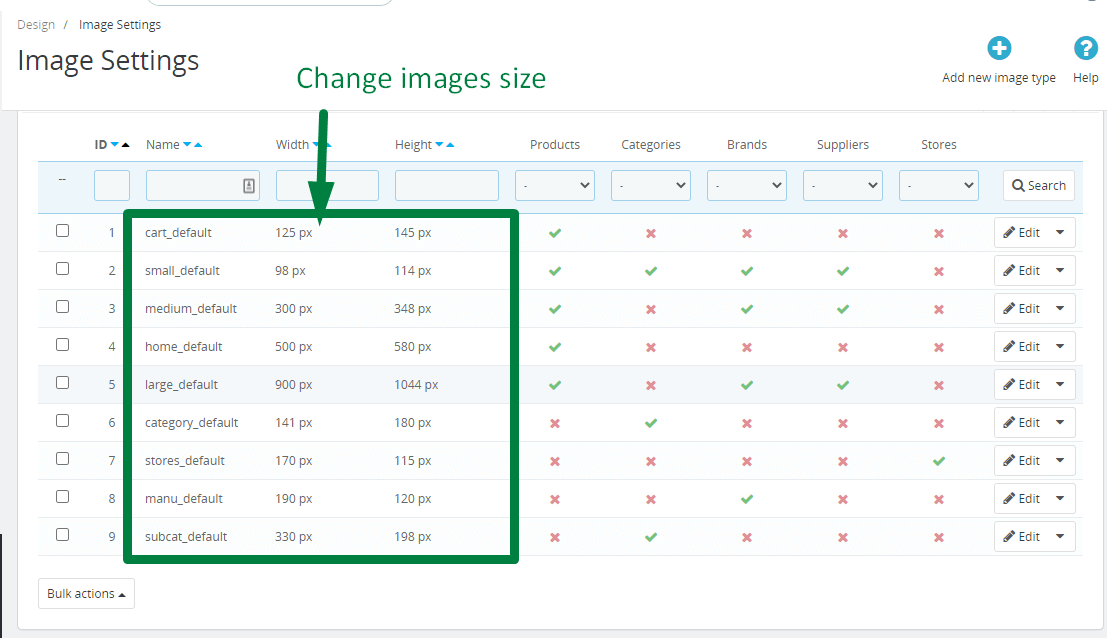
+ Regenerate thumbnails

Ap Theme Configuration
You can read guide in link (Blog Guide)
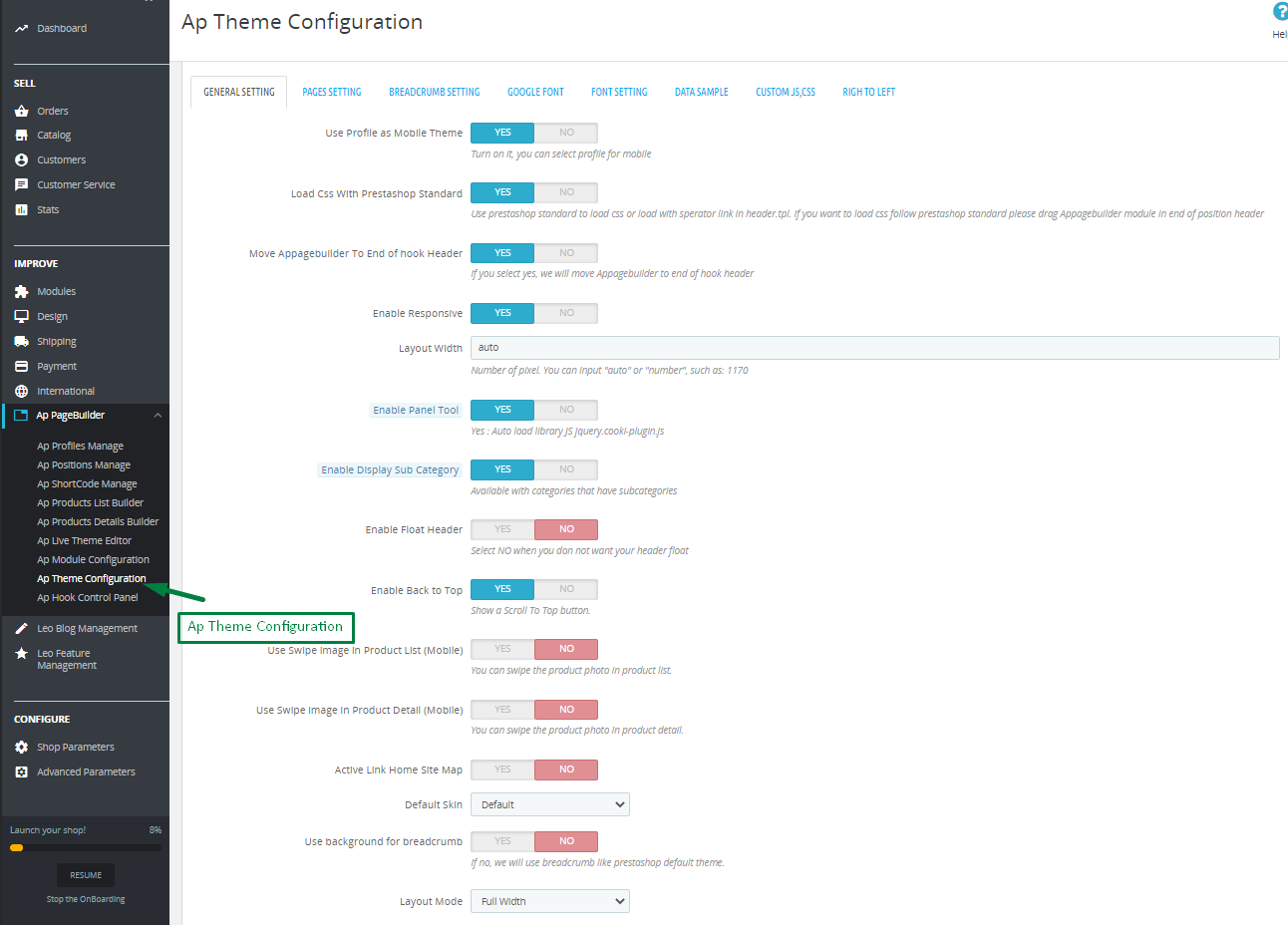
I. Backend > Ap PageBuilder > Ap Theme Configuration
-
General setting
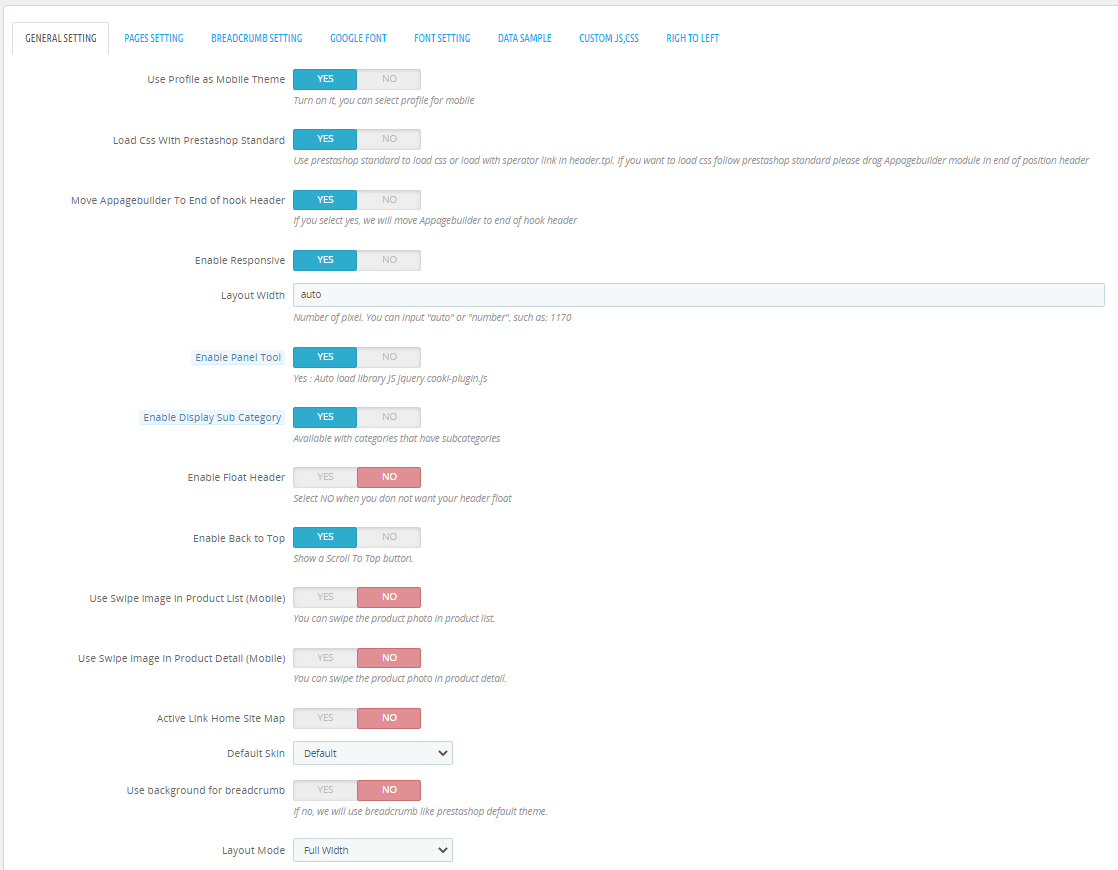
-
Pages setting
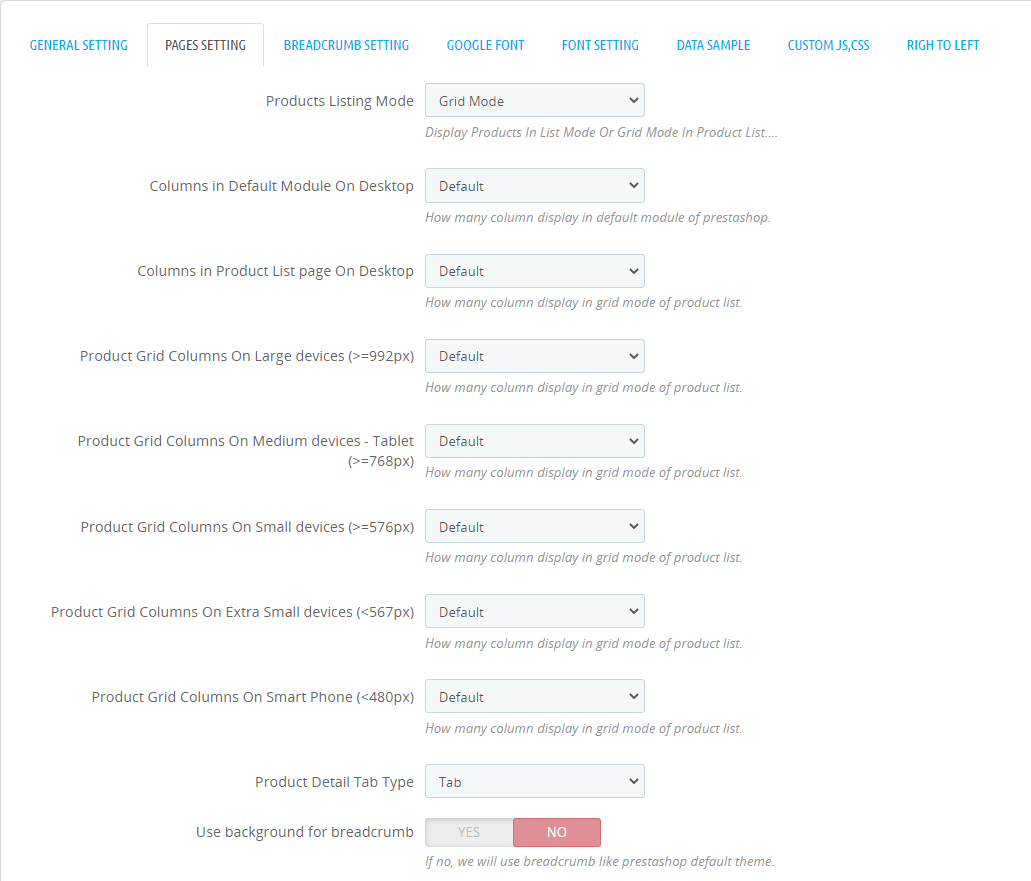
-
Breadcrumb setting
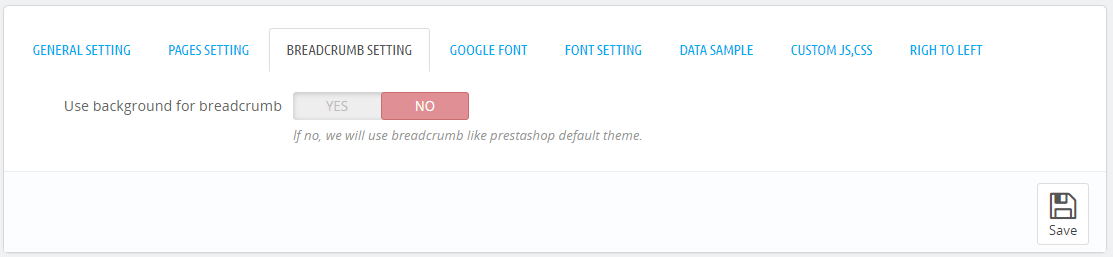
-
Google font
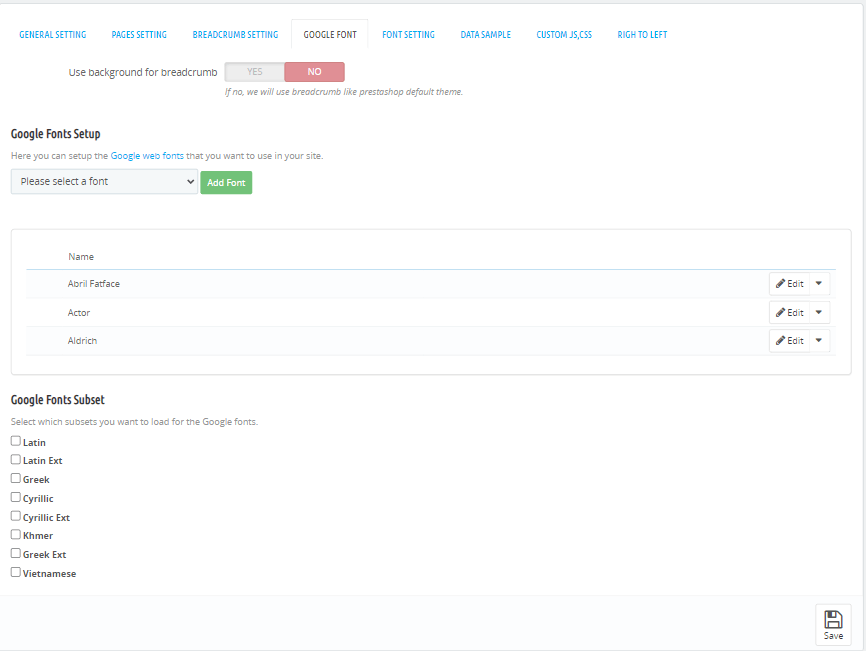
-
Font setting
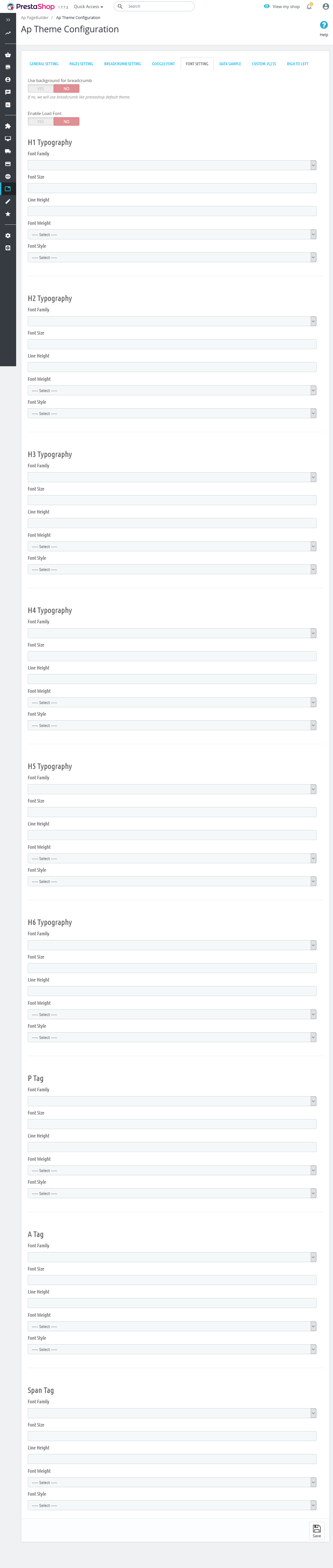
-
Data sample
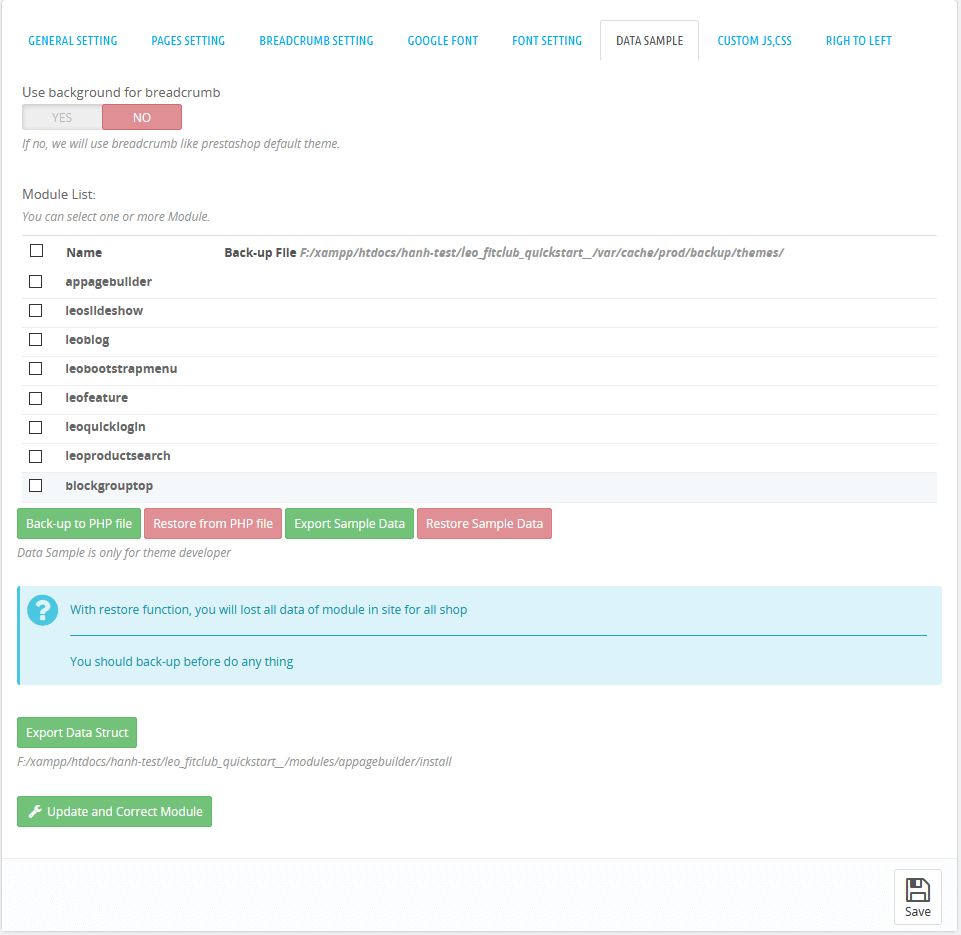
-
Custom JS, CSS
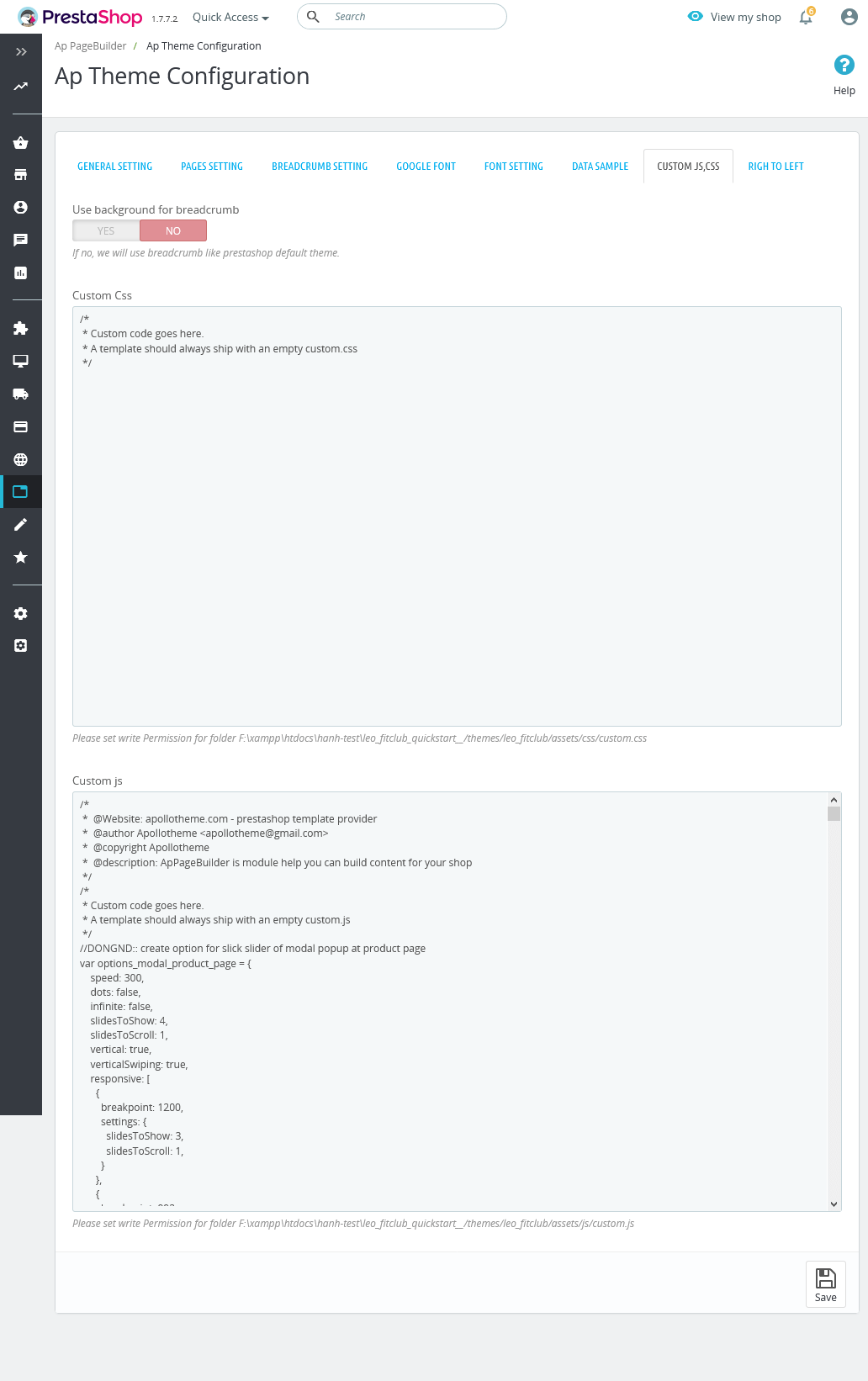
-
Righ to left
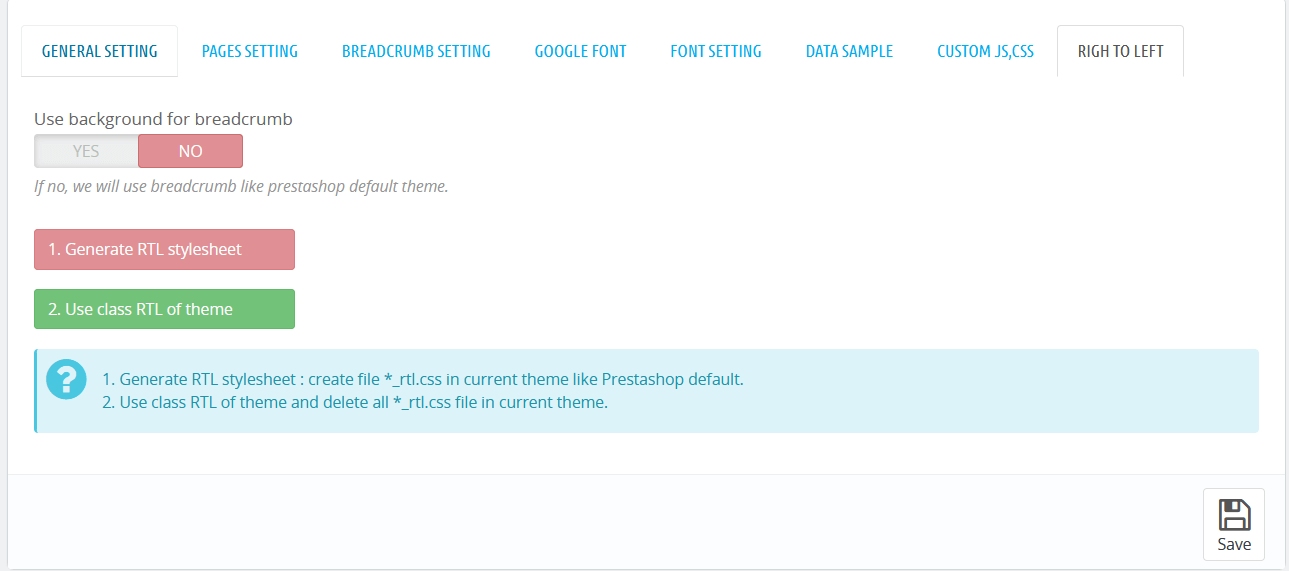
II. Backend > Modules > Leo Live Theme Editor

Homepage 1
- Front end

- Back end

1. Display Top
1.1 Module Language Selector( Config follow link )
1.1 Module Currency Selector( Config follow link )
1.2 Widget Generate Code( Config follow link )
1.2 Module Leo Megamenu ( Config follow link )
1.3 Module Leo Product Search( Config follow link )
1.3 Module Block group top( Config follow link )
1.3 Module Shopping Cart( Config follow link )
2. Display Home
2.1 Module Leo SlideShow( Config follow link )
2.2 Widget Image( Config follow link )
2.3 Widget Image( Config follow link )
2.4 Widget Image of Category( Config follow link )
2.5 Widget Image of Category( Config follow link )
2.6 Widget Image of Category( Config follow link )
2.7 Widget Image of Category( Config follow link )
2.8 Widget Product List( Config follow link )
2.8 Widget Raw Html( Config follow link )
2.9 Widget Image( Config follow link )
2.10 Widget Blog( Config follow link )
2.11 Widget Blog( Config follow link )
2.12 Widget HTML( Config follow link )
2.13 Widget HTML( Config follow link )
2.14 Widget HTML( Config follow link )
2.15 Widget Instagram( Config follow link )
Homepage 2
- Front end

- Back end

1. Display Top
1.1 Module Leo Megamenu ( Config follow link )
1.2 Widget Generate Code( Config follow link )
1.3 Module Leo Product Search( Config follow link )
1.3 Module Block group top( Config follow link )
1.3 Module Shopping Cart( Config follow link )
2. Display Home
2.1 Module Leo SlideShow( Config follow link )
2.2 Widget Image( Config follow link )
2.3 Widget Image( Config follow link )
2.3 Widget Image( Config follow link )
2.4 Widget Image( Config follow link )
2.5 Widget Image( Config follow link )
2.6 Widget Image( Config follow link )
2.6 Widget Countdown( Config follow link )
2.6 Widget Raw Html( Config follow link )
2.7 Widget Product carousel( Config follow link )
2.8 Widget Image( Config follow link )
2.9 Widget Image( Config follow link )
2.10 Widget Product List( Config follow link )
2.11 Widget Image( Config follow link )
2.12 Widget Product List( Config follow link )
2.13 Widget Blog( Config follow link )
2.14 Widget Manufacture Carousel( Config follow link )
2.15 Widget HTML( Config follow link )
2.16 Widget HTML( Config follow link )
2.17 Widget HTML( Config follow link )
2.18 Widget Instagram( Config follow link )
Homepage 3
- Front end

- Back end

1. Display Top
1.1 Module Leo Megamenu ( Config follow link )
1.2 Widget Generate Code( Config follow link )
1.3 Module Leo Product Search( Config follow link )
1.3 Module Block group top( Config follow link )
1.3 Module Shopping Cart( Config follow link )
3. Display Home
2.1 Module Leo SlideShow( Config follow link )
2.2 Widget Image of Category( Config follow link )
2.3 Widget Image of Category( Config follow link )
2.4 Widget Image of Category( Config follow link )
2.5 Widget Image of Category( Config follow link )
2.6 Widget Image( Config follow link )
2.6 Widget Product carousel( Config follow link )
2.7 Widget Product carousel( Config follow link )
2.8 Widget Product carousel( Config follow link )
2.8 Widget Image( Config follow link )
2.9 Widget Product carousel( Config follow link )
2.10 Widget Manufacture Carousel( Config follow link )
2.11 Widget Blog( Config follow link )
2.12 Widget Instagram( Config follow link )
Widget And Module
1. Module Currency Selector
Backend > Modules & Service > Installed modules > Currency Selector
You can configure enable/disable module
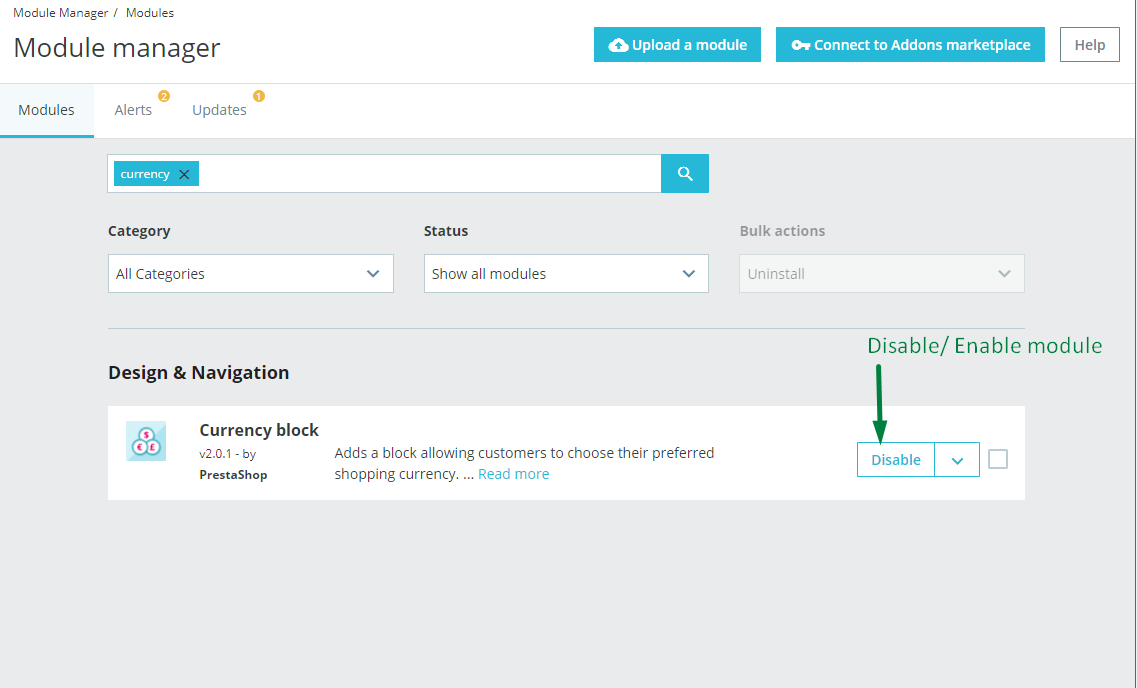
+ You can edit "ps_currencyselector.tpl" at: \themes\THEME_NAME\modules\ps_currencyselector\ps_currencyselector.tpl
2. Module Language Selector
Backend > Modules & Service > Installed modules > Language Selector
You can configure enable/disable module
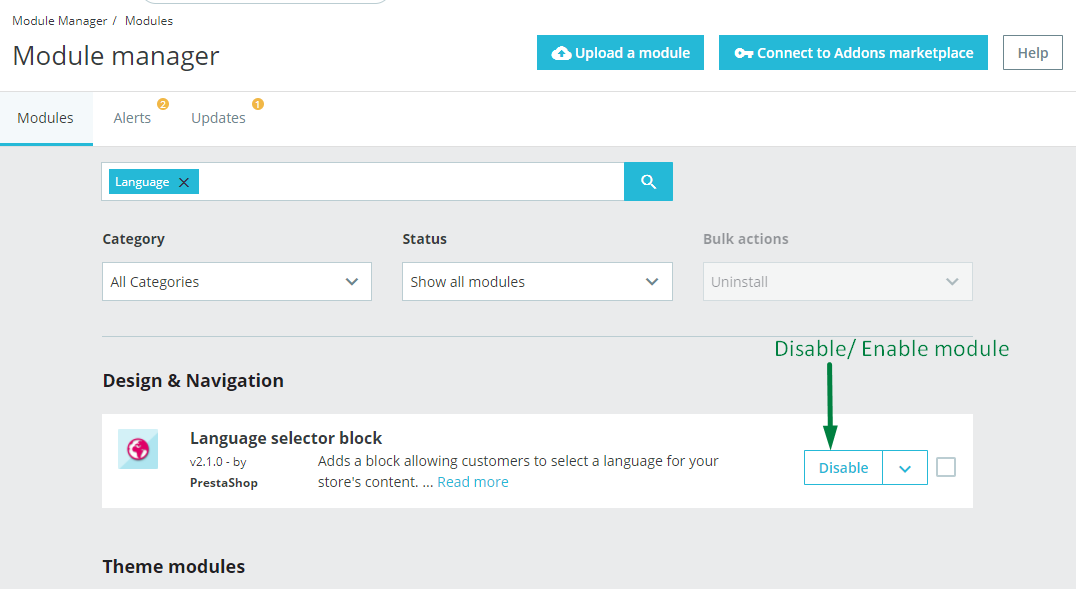
+ You can edit "ps_languageselector.tpl" at: \themes\THEME_NAME\modules\ps_languageselector\ps_languageselector.tpl
3. Module Customer Sigin
Backend > Modules & Service > Installed modules > Customer Sigin
You can configure enable/disable module
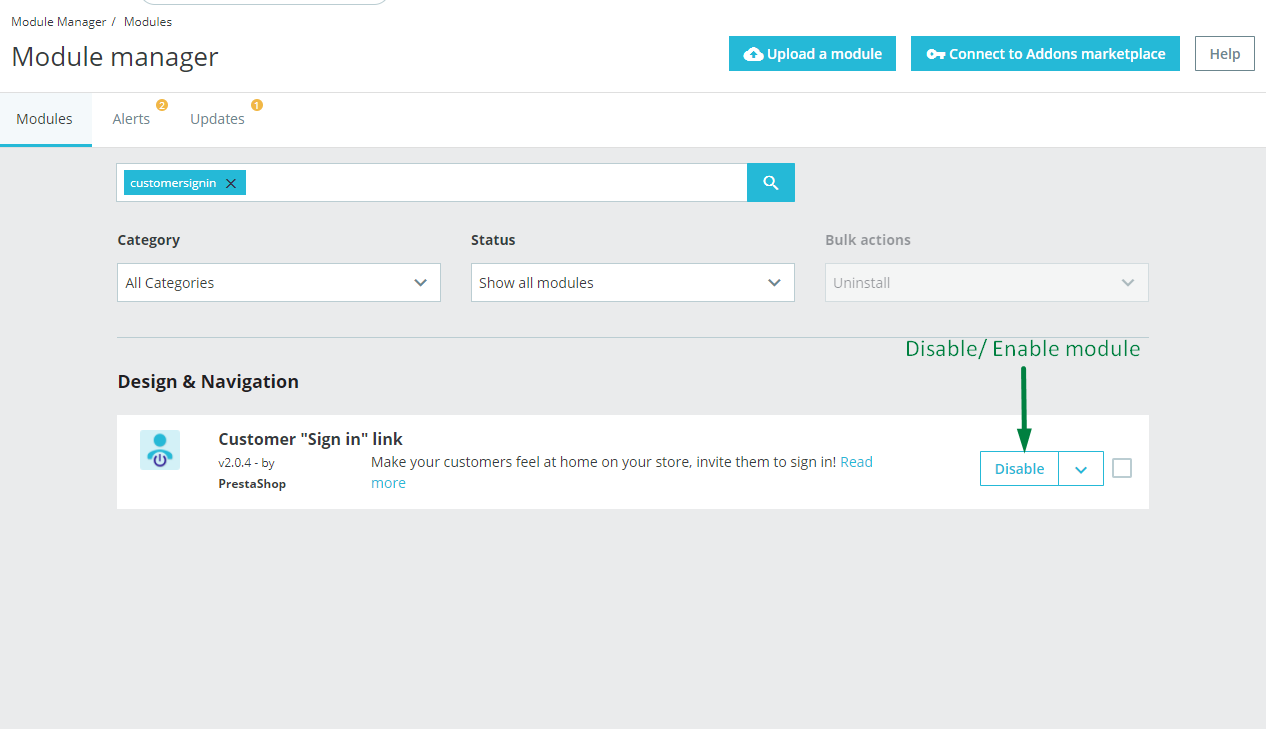
+ You can edit "ps_customersigin.tpl" at: \themes\THEME_NAME\modules\ps_customersigin\ps_customersigin.tpl
4. Module Shopping Cart
Backend > Modules & Service > Installed modules > Shopping Cart
You can configure enable/disable module
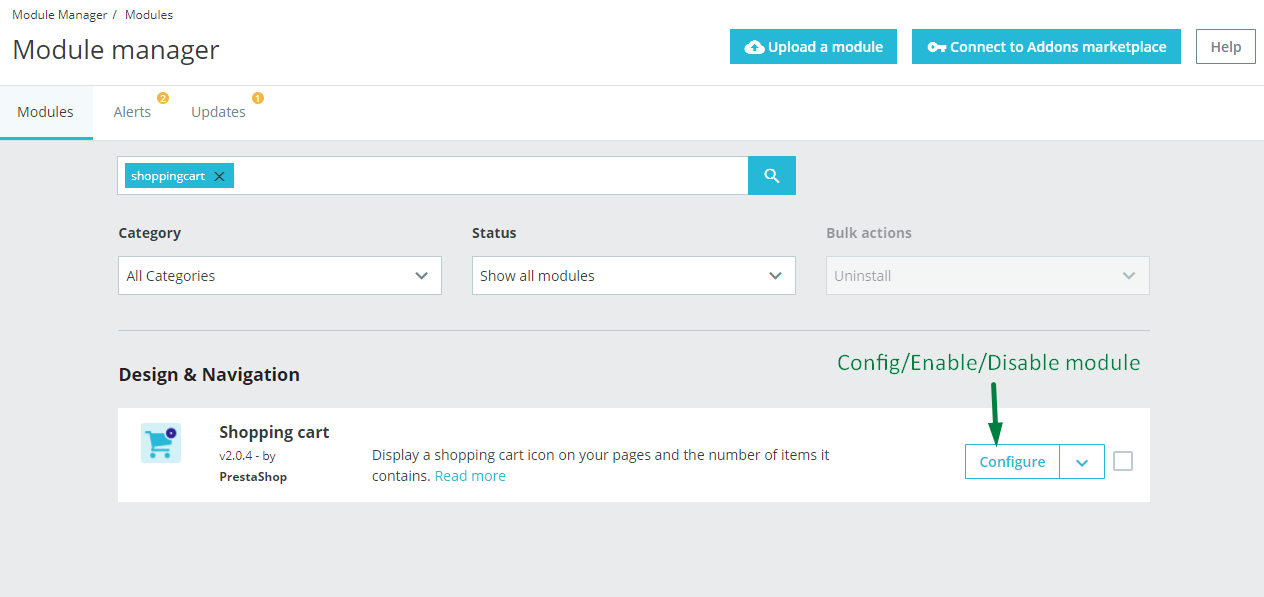
+ You can edit "ps_shoppingcart.tpl" at: \themes\THEME_NAME\modules\ps_shoppingcart\ps_shoppingcart.tpl
5. Widget Generate Code
- Edit widget Generate code

- HTML Generate code
<a href="{$urls.base_url}" title="{$shop.name}"><img class="logo img-fluid" src="{$shop.logo}" alt="{$shop.name}"/></a>
- Change Logo
Backend > Design > Themes & Logo

6. Module Leo Megamenu
- You can read guide in link (Blog Guide)
- Front end

- Configure Leo Megamenu Silebar(Backend > Modules > Leo Megamenu)

+ You can using "Live Edit Tools" To Make Rich Content For Megamenu

7. Module Search Bar
Backend > Modules & Service > Installed modules > Search Bar
You can configure enable/disable module
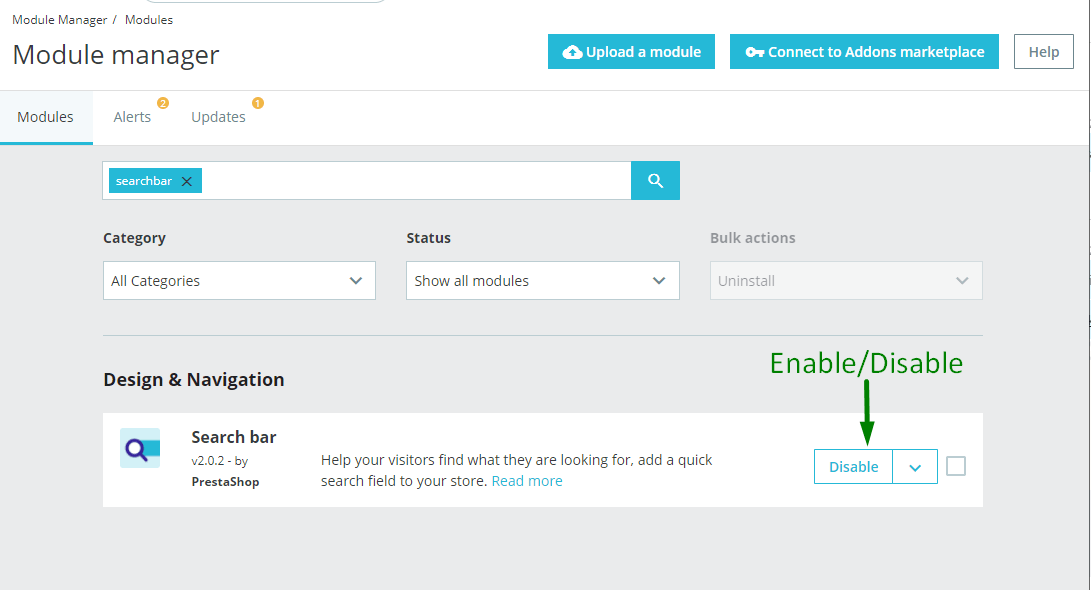
+ You can edit "ps_searchbar.tpl" at: \themes\THEME_NAME\modules\ps_searchbar\ps_searchbar.tpl
8. Module Email Subscription
Backend > Modules & Service > Installed modules > Email Subcription
You can configure enable/disable module
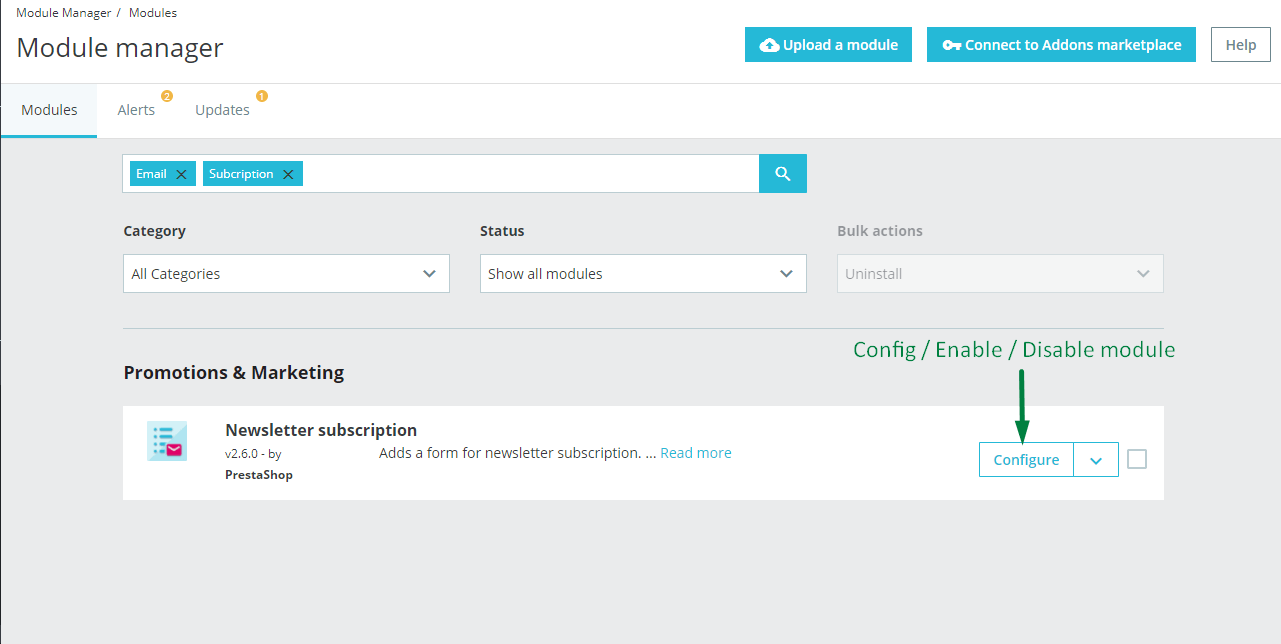
+ You can edit "ps_emailsubscription.tpl" at: \themes\THEME_NAME\modules\ps_emailsubscription\ps_emailsubscription.tpl
9. Module Social Follow
Backend > Modules & Service > Installed modules > Social Follow
You can configure enable/disable module
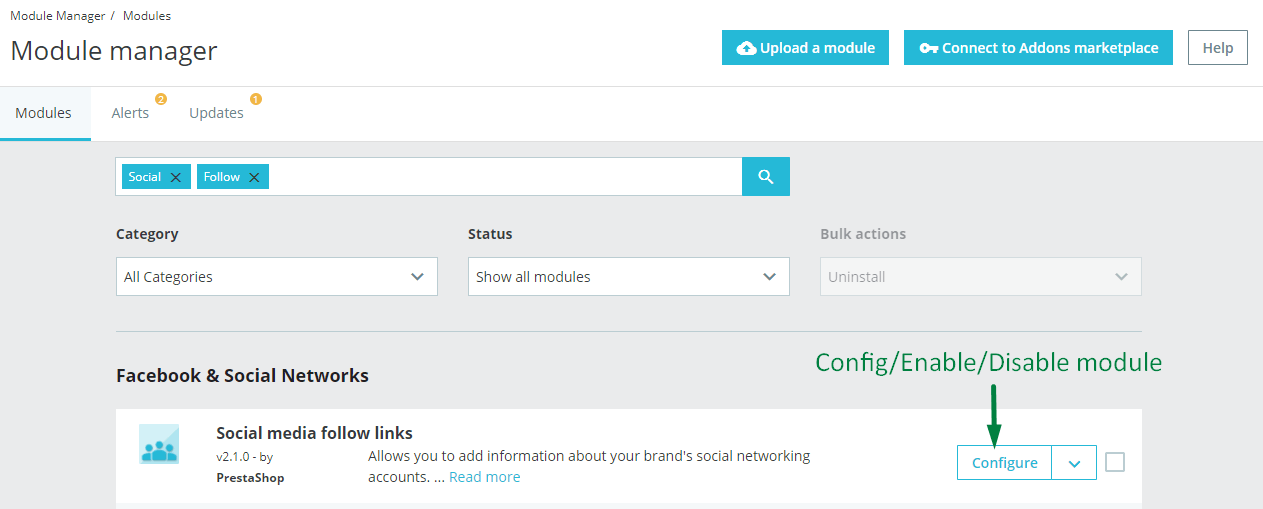
+ You can edit "ps_socialfollow.tpl" at: \themes\THEME_NAME\modules\ps_socialfollow\ps_socialfollow.tpl
10. Widget Manufacture Carousel
Edit Widget Manufacture Carousel

11. Module Block Contactinfo
Backend > Modules & Service > Installed modules > Block Contactinfo
You can configure enable/disable module

+ You can edit "ps_contactinfo.tpl" at: \themes\PROJECT_NAME\modules\ps_contactinfo\ps_contactinfo.tpl
12. Widget Instagram
You must enable library Instafeed on: Backend > Ap PageBuilder > Ap Theme Configuration > Load Instafeed Library(Enable)
Edit Instagram

13. Widget Image
- Edit Widget Image

Select change Image

- Edit Description HTML Code
<div class="text-header">Free shipping on all orders.</div>
14. Widget HTML
- Edit Raw Html

- Edit Description HTML Code
<div class="copyright">2019 - <span>Leo Maeno store</span> - All right reserved. Powered by <span>Autozpro</span></div>
15. Widget Raw HTML
- Edit Raw Html

- Edit Description HTML Code
<div class="text-header">Free shipping on all orders.</div>
16. Widget Block Carousel
Edit Block Carousel

17. Widget Product Carousel
Edit Product Carousel

18. Widget Product List
Edit Product List

19. Module Block Group Top
Backend > Modules & Service > Installed modules > Block Group Top
You can configure enable/disable module
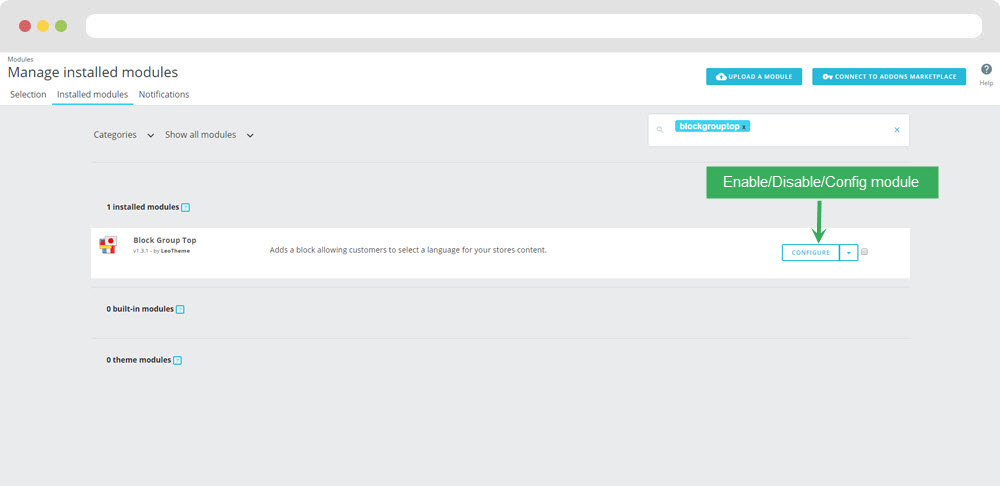
You can configure enable/disable block group top

+ You can edit "blockgrouptop.tpl" at: \themes\THEME_NAME\modules\blockgrouptop\blockgrouptop.tpl
20. Widget Tab
- Edit Widget Tab

- Edit Single Tab

21. Module Leo PartsFilter
Backend > Modules & Service > Installed modules > Leo PartsFilter
- You can read guide in link (Blog Guide)
22. Widget Block Link

23. Leo SlideShow
- Configure Leo Slideshow for your homepage ( Backend > Module > Leo Slideshow )





24. Widget Blog
Edit Blog

25. Widget Google Map
Edit Google Map

26. Module Leo Product Search
Backend > Modules & Service > Installed modules > Leo Product Search
You can configure enable/disable module

27. Widget Countdown
Edit Countdown

28. Widget Image of Category
Edit Image of Category

29. Widget Instagram
- Edit Widget Instagram

30. Widget Counter
- Edit Widget ApCounter
30. Widget Counter
- Edit Widget ApCounter
31. Module Contactform
Backend > Modules & Service > Installed modules > Module Contactform
You can configure enable/disable module
32. Module Quick login
Backend > Modules & Service > Installed modules > Module Quick Login
You can configure enable/disable module

33. Widget Counter
- Edit Widget Buttons

Tool bar
- Front End

- Configure Tool bar(Backend > Modules > Leo Theme Control Panel)

Translations
11. Front-office translations(Backend > Localization > Translations)

11.1. Installed modules translations(Backend > Localization > Translations)
